From subtitles and audio description, to talking devices and hearing induction loops, we offer loads of different services to make sure Freely is accessible to everyone!
The Accessible TV Guide makes it simpler for people with accessibility needs, such as visual impairments or hearing loss, to discover and find content more easily.
Developed with insight from viewers, advocacy groups, and accessibility research agencies - including the RNIB, Scope, and the Digital Accessibility Centre - the Accessible TV Guide won Gold at the Connected TV Awards for 'Advancing the User Experience'.
Find the guide on Channel 555. To use it, you’ll need to have connected your TV or Streaming Device via your Wi-Fi. For help on how to do this, visit our how to connect your device to the internet and aerial FAQ.
How to set up the Accessible TV Guide
- To use the Accessible TV Guide, go to Channel 555 on your Freely TV or Streaming Device. If you don’t have Channel 555 in your channel lineup, rescan to make sure that your device is fully up-to-date with the latest channel list.
For more info on how to rescan, see our handy rescanning guide.
- On your first visit to Channel 555, you’ll be asked to set up the guide based on your preferences. You’ll see one of the following screens depending on whether text-to-speech is supported on your TV or Streaming Device.
Accessible TV Guide settings
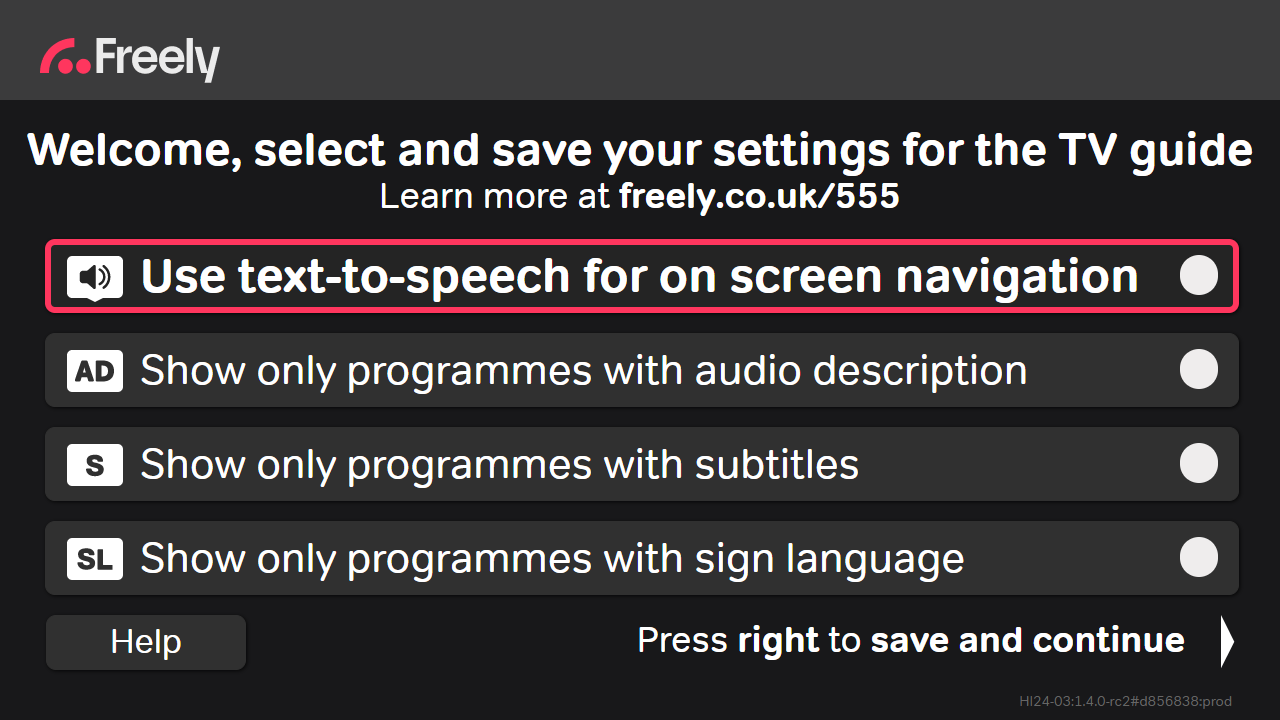
- Use text-to-speech for onscreen navigation: From here you can set your preferred voice and text speed settings.
- Show only programmes with audio description: Filters the guide to show only programmes with audio description.
- Show only programmes with subtitles: Filters the guide to show only programmes with subtitles.
- Show only programmes with sign language: Filters the guide to show only programmes with sign language.
Once you've set your preferences, you need to press right on your remote to save them. You’ll then be asked to opt-in or out of anonymous data collection to help improve our services.
- To opt-in, press right on your remote control.
- To opt-out, press down on your remote control.
- You're now ready to browse the guide to find your favourite shows.
How to use the Accessible TV Guide
Now you've set your preferences for the guide ,you're ready to use it. You can access at any time by going to Channel 555 on your TV or Streaming Device.
Once on Channel 555 you'll see the following screen:
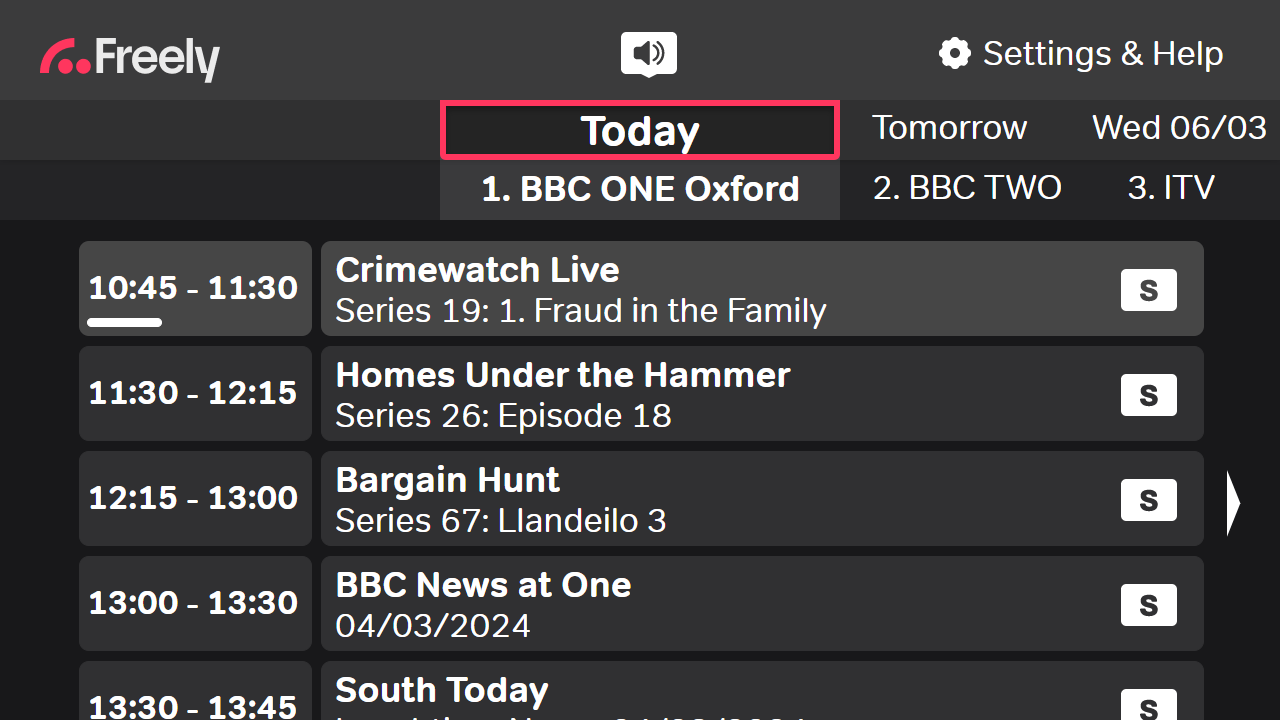
- Navigate through the days at the top by using left or right on your remote, this will allow you to navigate up to seven days ahead on the schedule.
- On the next row down, select your preferred channel by using left or right on your remote.
- As you continue to scroll down, you can select the programme you want to watch. You can also scroll left or right here on the channel grid to move between channels.
If text-to-speech is turned on, you’ll hear the voice you selected with info about your current selection and further instructions about how to get around.
Accessibility on Freely
Who to contact for further support